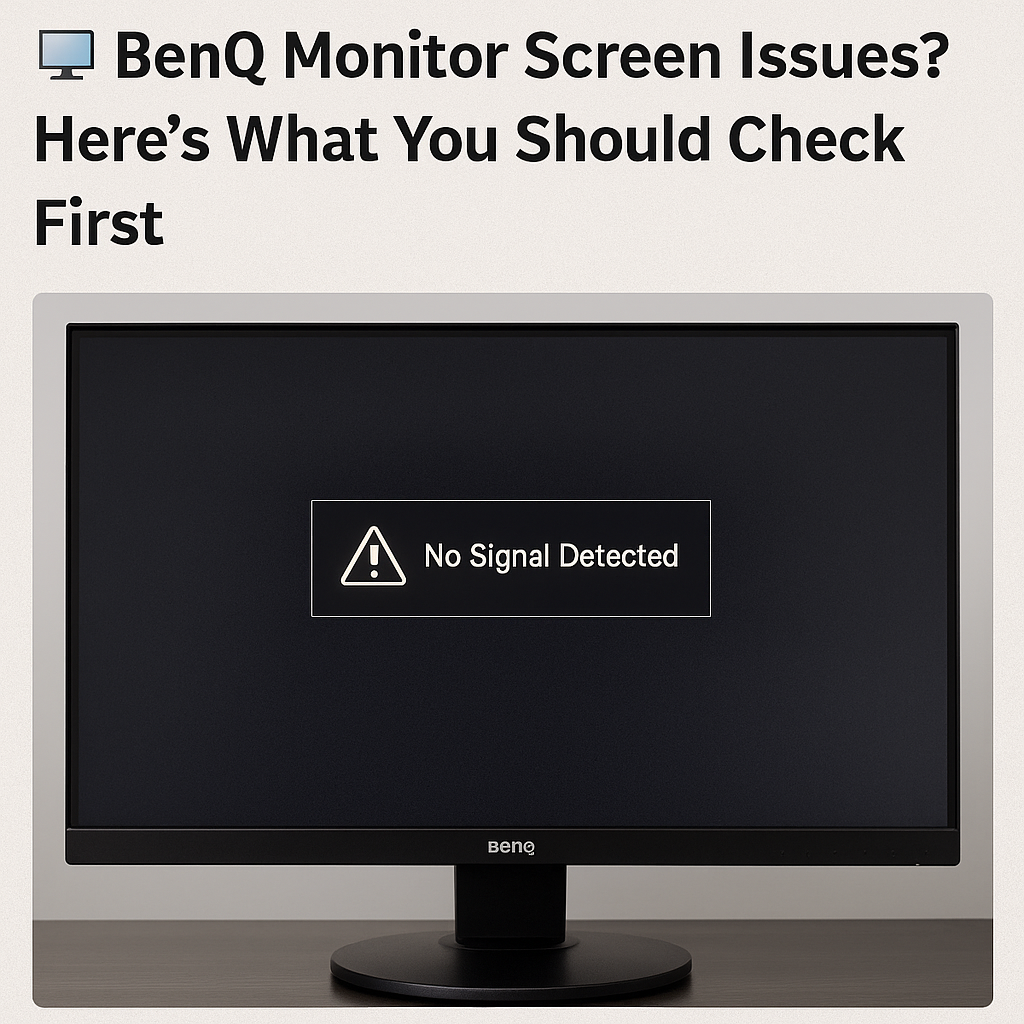🖥️ BenQ Monitor Screen Issues? Here’s What You Should Check First
BenQ monitors are known for their crisp visuals, vibrant colors, and gaming-ready refresh rates. Whether you're using one for creative work, gaming, or office tasks, they usually deliver high performance. But like any display, issues can occasionally pop up—from flickering to no display at all.
If your BenQ monitor screen isn’t performing as expected, here’s a quick troubleshooting guide.
🔍 Common BenQ Monitor Problems
No Signal Detected
Cable not connected properly
Wrong input selected
GPU or port issues
Flickering or Flashing
Loose connection
Outdated graphics driver
Power fluctuations
Black Screen / Won’t Turn On
Faulty power adapter
Monitor in standby mode
Internal hardware failure
Wrong Resolution or Color Distortion
Incorrect display settings
Bad HDMI/DisplayPort cable
Color profile mismatch
Ghosting or Input Lag
Settings like Overdrive or AMA not configured
Refresh rate mismatch
🛠️ How to Fix or Diagnose
🔌 Check cables – Ensure HDMI/DP and power cables are secure and undamaged
🖥️ Select the right input – Use the monitor’s menu to switch inputs (HDMI1, DisplayPort, etc.)
⚙️ Update GPU drivers – Outdated drivers can affect screen output
🔄 Try another device or cable – Rule out whether the issue is with the monitor or PC
🔧 Factory reset – Use BenQ’s OSD menu to reset all settings
💼 Still Not Working?
At Gary’s Computer Repair Service, we:
Diagnose and repair monitor screen issues
Replace faulty power supplies or cables
Adjust advanced settings for color and performance
Support BenQ, ASUS, Dell, Samsung, and more
📞 Book a quick screen test or repair today. Don’t let monitor issues slow you down!
#BenQMonitorFix #ScreenIssue #DisplayRepair #GarysServices